ownFollow this step-by-step instructions to share printer in Windows XP.
1) Go to Start and click Control Panel. Control Panel Window will appear, then
double click Printers and faxes.
double click Printers and faxes.
2) Printers and Faxes window will appear. Right click the printer you want to
share, then click Sharing…
Note: Make sure you've enabled File and Printer Sharing for Microsoft Networks on network card's properties. as shown in the picture below:
3) Select Sharing tab and tick Share this printer to share the printer. You
can type in a new name in the Share name text box to change your printer
name on the network, however this will not change thee printer name on your
computer. Click Apply
can type in a new name in the Share name text box to change your printer
name on the network, however this will not change thee printer name on your
computer. Click Apply
Note: If the other users using different version of Windows to access your printer, they will need to install
printer driver themselves. You can help by installing additional printer drivers on your Windows XP, so that the printer driver will be installed when other users access the shared printer with different version of Windows. Click Additional Drivers, tick additional driver you would like to install. You will be prompted to install those additional drivers after clicking OK.

5) the end <<<<<<good luck,,, >>>>
 8:46 PM
8:46 PM
 iskandar sensei
iskandar sensei


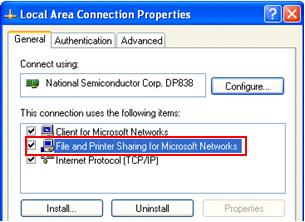

 Posted in:
Posted in: 

0 comments:
Post a Comment